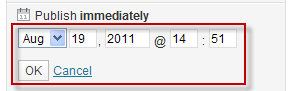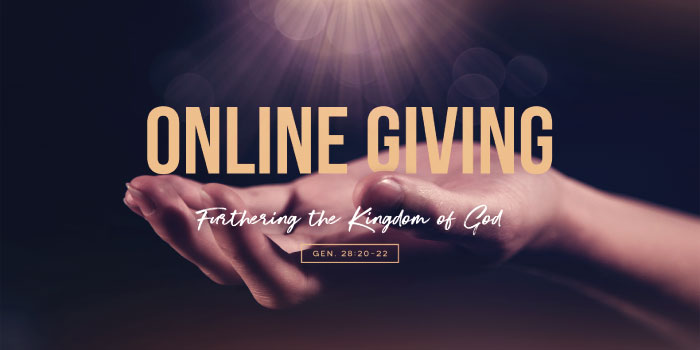Reminder: Church Family Category is No Longer Public
Just a reminder that, per http://www.rosedalenazarene.org/2012/02/church-family-category-change/, the Church Family is accessible only to church attendees. As such, if you want to post something to the outside world, you’ll not want to use Church Family as a category.
Thanks!
Church Family Category Change
Good morning, all!
Just a note that I have changed the definition/use of the Church Family category. Before, it was not getting much use and was really just coinciding with Announcements and General News. Now, it’s a secure area only accessible via those who regularly attend our services (but who are not necessarily church members). This was necessary in order to have a place to post normal church business things that are general but which are not for the outside world (like elections).
Please let me know if you have any questions. Thanks!
New Website Feature: Emailing Users
Hello, all.
I’ve installed a new plugin that should give us some increased utility in reaching out to our website users: emailing.
There are two main features: Ad-hoc Emails and Post Notification Emails.
Ad-hoc Emails
Ad-hoc emails allow you to notify other users (one or many) about anything at all. To send an ad-hoc email…
- On your dashboard, click on the “Email Users 2” option on the left sidebar and then select “Send to Users”.
- Select the users you want to receive your message by clicking on their names. You can select multipe users by holding the control key on your keyboard as you click each name.
- Type your subject and message.
- Click the “Send Email” button.
Post Notification Emails
Post-Notification Emails are sent to selected/all users informing them of a new post on the website. To send a post notification email…
- After publishing your post, click on the “Notify Users About This Post” link on the right sidebar.
- Select the users you want to receive your message by clicking on their names. You can select multipe users by holding the control key on your keyboard as you click each name.
- If you want to send your notification to ALL users, do not select individual users. Instead, select all of the “Roles” in the left listbox (e.g. Role – Administrator, Role – Editor, Role – Subscriber).
- You’ll see a preview of the email.
- Click the “Send Email” button.
Really Incredibly-Important Notes
- Use post notification sparingly! We all hate getting spam and if we begin notifying all website users everytime we post something new, we will annoy or even lose our audience.
- Users are able to opt-out of post notification in their settings. So if you don’t see their name in the list of users, this is why.
- Be careful who you notify of posts! You could easily write a new Church Board post and then choose to notify people not on the Board; they would get a copy of your post in their email!
- I realize that users are listed with their usernames displayed. This means that you may not know automatically that Dale is ‘dcr’, for example. I will try to modify the plugin to display more than the usernames but I can’t promise anything. If you are unsure who a user is, please let me know and I’ll get right back to you!
Thanks for reading and happy (responsible) posting! : )
New ‘Urgent Message’ Widget
You may have noticed the message about communion on the front page. This is possible now that the kinks have been worked out of the Urgent Message part of the webpage theme. It allows us to easily display text that, while able to used for anything, would be perfect for time-sensitive information like cancellations due to inclimate weather or whatnot.
For now, only I am able to update the text, but I’ll be tinkering to try to provide this ability to editors as well. Be in thought about what else we can use this for!
Thanks!
New Web Support Category
Greetings, all!
A few small changes to the website!
I have created a new Content Creators user group. This new Content Creators group now contains all users who post articles/pages on the website, no matter the content of what they post. This group includes the Church Board as well as a few others who have a need to post things for their ministries. Creating this user group enables me to set up resources that all ‘authors’ are able to access, like…
The new Web Support post category! All Content Creators have access to this protected category. Everyone who has access to this category (Church Board plus a few others) will be able to 1) access tutorials and other instructions that the general public or the congregation wouldn’t need because they don’t create content, and 2) post questions or concerns about how/if the website handles something as well as discussions for new features. Basically, think of this new category as general tech support for your ministry’s web presence. I have also since moved all existing posts that were really ‘tips’ or ‘tricks’ or general posting information into this new category.
Just please keep in mind that this is a proected category. This means:
- If you are marking your post as Web Support, do not choose any other categories as well. Selecting more than one category when one or more of them are protected will cause the post not to be accessible properly.
- Be mindful that anything you post here can be seen by the entire Church Board, Pastor, and other ministry leaders. (In other words, keep all Board conversations in the Church Board category).
- Before publishing, check the Force SSL checkbox before clicking on the Publish button.
Thanks and please let me know if you have any questions!
New Login Page
Just a heads-up that (as you obviously know by now), I’ve updated the login area so that it doesn’t take you to a new page just to enter your information.
Please let me know if something doesn’t seem to be working properly. Thanks!
Website Tip: Scheduled Publishing!
Every now and again, I’ll share something useful (there’s a joke there) concerning the website through little posts like these. Hopefully you find them helpful!
Did you know that you can schedule a post for a future date? Even a certain time down to the minute? You sure can!
Maybe you have an event next Sunday and want to post a ‘reminder’ this Sunday and then once on next Saturday. You could write both posts right now and just schedule them for the time you want them published– and the best part is that it’s really easy too!
- Write your post as normal.
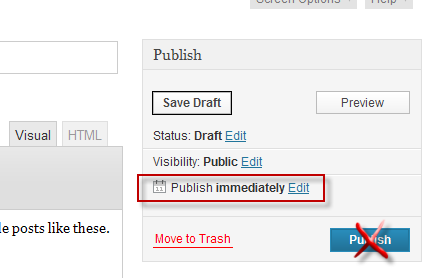
- When finished, don’t click the blue Publish button immediately.
- Instead, click on the Edit link next to “Publish Immediately”
- Change the date and time in the boxes that appear.
- Click OK.
- Click the blue Publish button
That’s it! Now you can let the website manage your posting for you while you concentrate on other things!
Hope that helps!
Rosedalenazarene.org Email Address Access
Hello, all!
A few of you approached me after yesterday’s board meeting to ask about accessing your rosedalenazarene.org email address. It occured to me that I can just post the information here for everyone’s benefit. I have no earthly idea why it didn’t occur to me to do this sooner!
There are two ways to access your email address. Yes, you can use both.
Webmail
- In your Web browser (Internet Explorer, Safari, Firefox, etc.), visit http://webmail.1and1.com
- Enter your entire email address as your username (e.g. joshua.march@rosedalenazarene.org)
- Enter the password sent via email (it’s likely still NewRCNAcct) for most of you, I think).
- Use the Web interface to read and send mail. This system is similar to other provider’s ‘webmail’ like Comcast and other service providers offer.
Installed Mail Application
Mail programs are all different, but are similar in the regard that somewhere they contain a place to enter the below information. I will give instructions for Microsoft Outlook below. If you require assitance with setting up your particular email program on your computer or smart phone, please let me know!
Outlook 2007
- Doubleclick on Microsoft Outlook to launch the program.
- Click on the Tools menu across the top (File, Edit, View…. Tools).
- Click on “Account Settings”
- On the Email tab, click “New”.
- At the botton of the window that appears click “Manually configure server settings or additional server types.
- Click Next >.
- Make sure that “Internet E-mail” is selected then click Next >.
- The “Add New E-mail Account” window will appear. Complete the screen as follows:
- Your Name: This is how your name will appear to others receiving your emails (e.g. “Joshua March” or “Josh March”
- Email Address: This is your complete email address (e.g. joshua.march@rosedalenazarene.org).
- Account Type: Select IMAP (preferred) or POP3.
- Incoming Mail Server: If you selected IMAP, use imap.1and1.com. If you selected POP3, use pop.1and1.com.
- Outgoing Mail Server (SMTP): Use smtp.1and1.com.
- User Name: This is your complete email address (e.g. joshua.march@rosedalenazarene.org).
- This is the password you received by email (it’s likely still NewRCNAcct) for most of you, I think).
- Check the “Remember Password” box.
- Click on the “More Settings…” button.
- Click on the “Outgoing Server” tab.
- Click “My outgoing server requires authentication.
- Click “Use same settings as my incoming mail server”.
- Click “OK”.
- Click “Next >”.
- Click “Close”.
- There is no 16–you’re done!
Outlook 2003
- Doubleclick on Microsoft Outlook to launch the program.
- Click on the Tools menu across the top (File, Edit, View…. Tools).
- Click on “Account Settings”
- Click the “Add” button.
- Click IMAP (preferred) or POP3 and then click “Next >”
- The “Internet Email Settings” window will appear. Complete the screen as follows:
- Your Name: This is how your name will appear to others receiving your emails (e.g. “Joshua March” or “Josh March”
- Email Address: This is your complete email address (e.g. joshua.march@rosedalenazarene.org).
- User Name: This is your complete email address (e.g. joshua.march@rosedalenazarene.org)
- Password you received by email (it’s likely still NewRCNAcct) for most of you, I think).
- Check the “Remember Password” box.
- Incoming Mail Server: If you selected IMAP, use imap.1and1.com. If you selected POP3, use pop.1and1.com.
- Outgoing Mail Server (SMTP): Use smtp.1and1.com.
- Click on the “More Settings…” button.
- Click on the “Outgoing Server” tab.
- Click “My outgoing server requires authentication.
- Click “Use same settings as my incoming mail server”.
- Click “OK”.
- Click “Next >”.
- Click “Finish”.
- There is no 15–you’re done!
Please don’t hesitate to ask any questions– setting up mail rarely goes through without a hitch and I’m happy to assist you in getting your account setup. Thanks!
A Housekeeping Note on Website Housekeeping!
Greetings, team!
First and foremost, a big thank you to each of you who have been regularly or even semi-regularly accessing the website and providing content out there for the congregation–and the world–to see and interact with. This is the ONLY thing that will make the difference between our website being a relevant, interactive, and faith-building tool to the congregation and being just a list of static information that web surfers might stumble upon while looking for something else.
Second, I have a request! I have noticed that, for those of you who have been publishing regularly, there has been a desire to ‘trash’ older posts as time passes and the event moves further into the past. I would urge you not to do this for the following reasons:
- Posts in each category are displayed in reverse chronological order–perhaps just like your emails are. People understand that things at the top of the list are current and that things further down the list may apply to past events. We should not view the information we post on the website the same way that we see information placed on the ligthed marquee out in front of the building; unlike the sign, all posts on the website are stamped with a date and time that is clearly visible on each post’s header; e.g. it’s a reasonable assumption that no one will show up next Monday for VBS at 6:30 because we clearly listed the dates and times and took down the big frontpage spread concerning it.
- Past posts still provide useful information! For example, if I was curious as to how many kids attended our last VBS, I could still look up the info on some of Jess’ old posts. If she were to trash her post just because the date had passed, then that information would no longer be available to find.
- Removing posts also deletes comments that others had posted on it. This means that if there was a dicussion or conversation occuring in the comments that it would just disappear without anyone able to add anything to it.
- Removing older posts ecreases our searchable content to search engines and the outside world, giving web surfers fewer opportunities to find and browse our website.
- It is important to remember that search engines (google, yahoo, etc) do not have ‘live’ databases of every webpage in the world. They instead have constantly-running programs that basically go out and index everything they can find as fast as they can find them. This means that if you write a post today, Google finds it tomorrow, and you trash the post next week, Google will still show your page in its search results to websurfers. This means that those who would click on these links would get those annoying “Error 404: page cannot be displayed” errors. (Our analytics engine shows that this has already happened several times). I don’t know about you, but when a website I visit has multiple “page cannot be displayed” errors, I quickly go somewhere else.
Now, that being said, if you have posted something inaccurately or even inappropriately, then the delete button is your friend. I would advise, however, that in most cases if a post has been up for more than a day or so that, instead of deleting it outright, that you update it with new information even if you remove the old. Example: If you post that event XYZ is on September 1 and the event is later cancelled, it may (in most) situations be advisable to update the post that XYZ for September 1 has been cancelled (or postponed or whatever) rather than just delete it. Deleting it outright may make readers simply wonder where the post went and not assume that a post that they cannot locate = a cancelled event.
The plus side is that trashed posts can be restored up to thirty days after being trashed. So you can change your mind and put it back easily! If you have any question as to the value of leaving a specific post up or not, please feel free to ask me!
Finally, just a heads-up not to feel personally attacked if (read: when) I make spelling/grammar edits to content that you post. I will always touch it as little as possible; but because we are publishing to the world here, we need not to hold back any resources at our disposal to make our words as presentable as possible! However, on the flip side of this, if I make a change that you feel was inappropriate or that changed the meaning or intent of your content, then, by all means, let me know and I shall change it back straight away!
Thanks for your time and feel free to let me know your thoughts below if anyone has any additional thoughts. Thanks again!
New Properties & Maintenance Category
I’ve created a new category for the purpose of public correspondence regarding Properties activities (e.g. Ben wanted to post a skills questionaire or ask who might be available to paint something). This is not to be used for Board-only Properties conversations.
This category is restricted to the Church Family group. This means that random websurfers will not read about maintenance that we need done but will this allow for our congregation to participate in things that the Properties chair posts. The Properties chair is always free to also/instead post in Announcements & General News. Just 1) realize the whole world can see it and 2) this would be better suited for announcing a work day rather than a door needing hung or something. (This being said, we should all be mindful of what we post and where! You can always change ‘where’ something is posted even after you post it. And if you’re struggling, I can fix it for you–just call or email me!)
If anyone has any feedback regarding how to change/improve it, let me know! And, Ben, if you’d like it called something else, please let me know and I’ll have it changed.
Thanks!